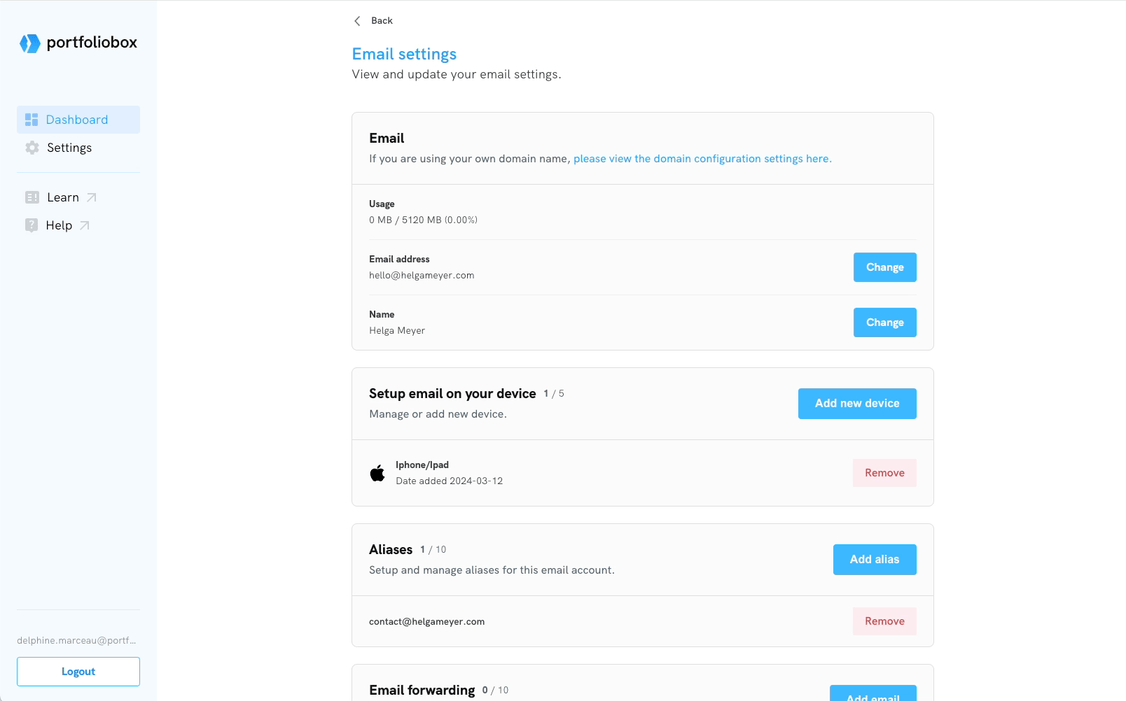Many professionals use a dedicated email client to manage communications as part of their daily workflow. This guide will walk you through the process so you can manage your Portfoliobox email alongside your other email accounts using the software you are most comfortable with.
Use your email address with external clients
Portfoliobox makes it simple to integrate your custom email address with popular external email clients such as Microsoft Outlook, Apple Mail, Gmail, or any other client that supports IMAP and SMTP.
Add devices to your Email Settings
You need to add devices into your Email Settings to integrate your Portfoliobox email with external email clients.
- Go to your Portfoliobox Dashboard.
- Click the Ellipsis Icon (three dots) icon associated with that website.
- Select Email Settings.
- Navigate to the Setup email on your device section and click Add new device.
- Select a device you want to add
- Confirm with your account password.
- Follow the instructions.
- Once everything is set up, send a test email to ensure your account works correctly.