Pages
Your portfolio website consists of different pages, for example, a contact page, an about page or a start page. Every page on your portfolio is attached to a unique URL address used to access that particular page.
Follow the steps below to create a page on your portfolio.
- Click Create at the upper left corner of your admin panel.
- Select a Page Type.
- Choose a Template.
- Fill in a Page Title and click on Create Page.
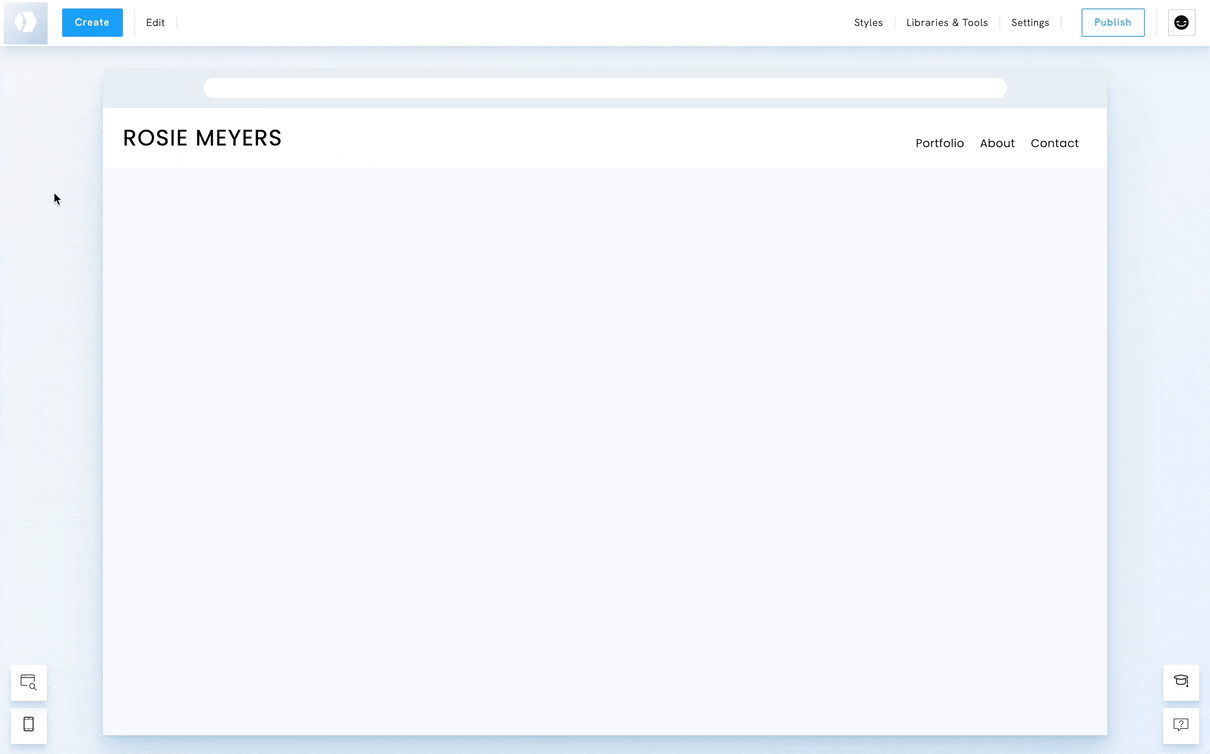
To learn more about pages, visit the category Pages.
Sections
In Portfoliobox, a page can consist of one or several sections. That is to say, you can add a section below the default section of the page. For example, if you created a gallery page, you can add a text section below and a contact section under that. Your page now has three sections: Gallery, Text, and Contact.
To add a new section below an existing one, follow the steps below:
- Click Add New Section at the top or bottom of a section.
- Select the type of section you wish to add to the page.
- Select the template.
Each section can be styled and edited. You can also reorder the sections on the page.
To learn more about sections, visit the category Sections.
Elements
Sections include elements such as a title, a text block, images, or a button. You can add new elements below existing ones, e.g., a button below a text, and even reorder the elements.
To add an element below another element:
- Right-click on an element.
- Click on Add Element Below.
- Select the element you wish to add.
- Edit the new element.
Each element can be styled and edited. You can also reorder the elements in the section.
To learn more about elements, visit the category Elements.















