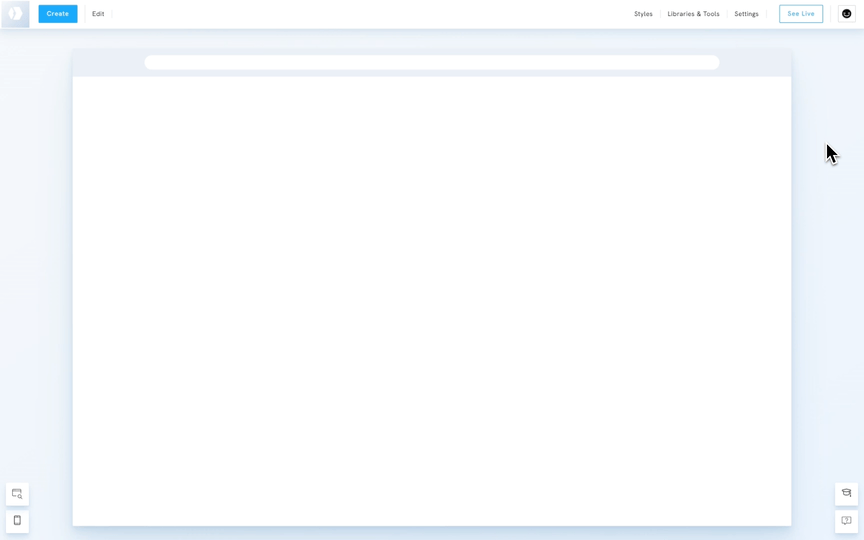Building a subscriber list is an excellent way to stay connected with your audience and share updates about your creative work. On your Portfoliobox portfolio, whenever a visitor subscribes to your newsletter, you’ll receive an email notification at the email address set under your Account Settings. This ensures you’re always in the loop when someone new joins your mailing list.
In addition to receiving email alerts, you can manage your subscriber list directly within your Portfoliobox admin panel. Below, we’ll explain how to view, delete, and export your subscriber list.
View Subscriber List
To view your list of subscribers:
- Go to Libraries and Tools in your Portfoliobox admin panel.
- Under the Archives section, click on Email Subscribers.
Here, you can see all the subscribers who have signed up for your newsletter. From this list, you have the option to delete individual subscribers or export the list for external use
Delete Subscribers
To remove a subscriber from your list:
- Navigate to Libraries and Tools in your Portfoliobox admin.
- Under Archives, click on Email Subscribers.
- Locate the subscriber you wish to delete and click Delete next to their name.
- Confirm the action when prompted.
This will permanently remove the subscriber from your list, so be sure that you no longer need their information before deleting them.
Export Subscriber List
To export your subscriber list for external use, such as creating a backup or importing it into another email service:
- Go to Libraries and Tools.
- Under Archives, select Email Subscribers.
- Click the button labeled Export to CSV.
- The CSV file will automatically be saved to your device.
The exported file can be opened in spreadsheet programs like Excel or Google Sheets, allowing you to manage your subscribers offline or integrate them into other marketing tools.