Table of Contents
- How do I set up a custom email address?
- Is a custom email included in all Portfoliobox plans?
- How do I configure my domain name?
- How do I access my webmail inbox?
- How can I access the email settings?
- Is there a limit to how many emails I can send?
- What is an alias?
- How do I set up an alias?
- How many aliases can I create?
- How do I set up email forwarding?
- How many forwarding email addresses can I set up?
- Can I set up an auto-responder for my email?
- I have an email with another provider; will my emails be transferred to the Portfoliobox email?
- Can we connect to a third-party email client, like Apple Mail?
- What happens if I reach my inbox size limit?
- How to change the email from info@ to name@?
- What is the maximum size limit for the file attachment?
- What happens if I decide to change domain name?
- What support is available if I encounter issues with my email?
How do I set up a custom email address?
You can set up a custom email address from your Dashboard. Click on the Envelope Icon next to your portfolio with a Personal or Professional subscription and follow the steps.
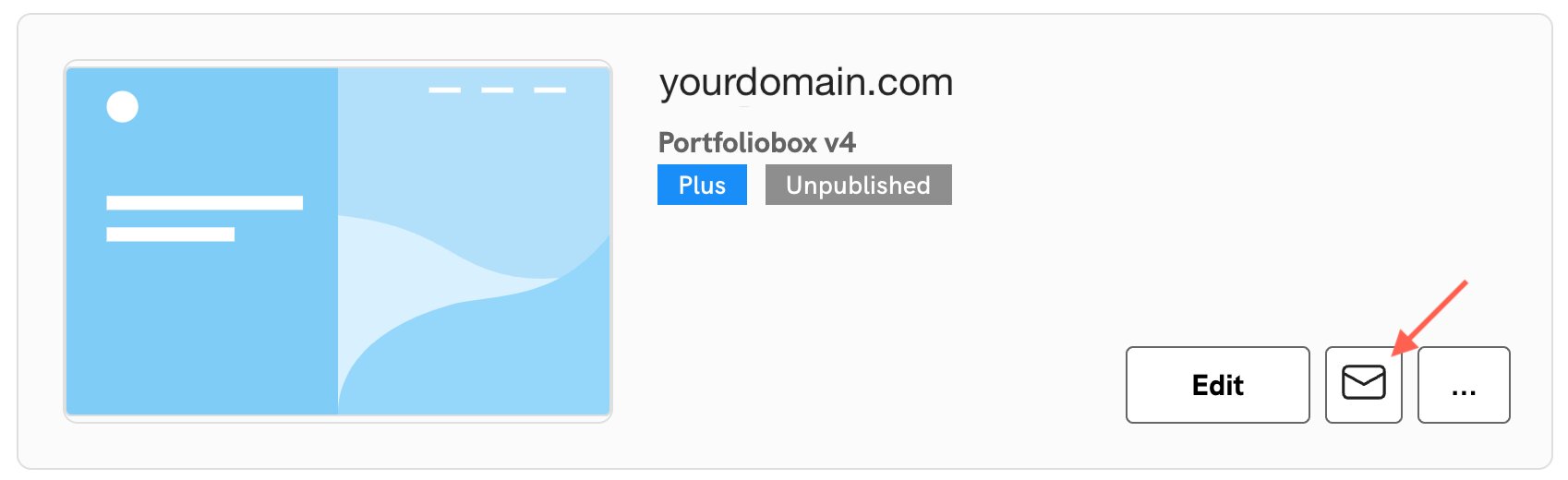
Is a custom email included in all Portfoliobox plans?
Only Personal or Professional plans include a custom email address with a 5GB inbox, allowing file attachments up to 27 MB. This feature is designed for regular email communication and is not for bulk emails or newsletters.
How do I configure my domain name?
If Portfoliobox owns your domain name
We will handle all the DNS configurations for you, and you’ll be notified by email when your email is ready.
If you own your domain
You'll receive detailed instructions via email on how to set up the necessary DNS records to ensure your email operates smoothly. You will need to log into your domain provider and add DNS records yourself. If you need help, kindly contact your domain provider.
How do I access my webmail inbox?
When your email is properly set up, you can access your webmail directly from your Portfoliobox Dashboard by clicking the envelope icon associated with your portfolio. This provides a convenient way to check emails without leaving the Portfoliobox environment.
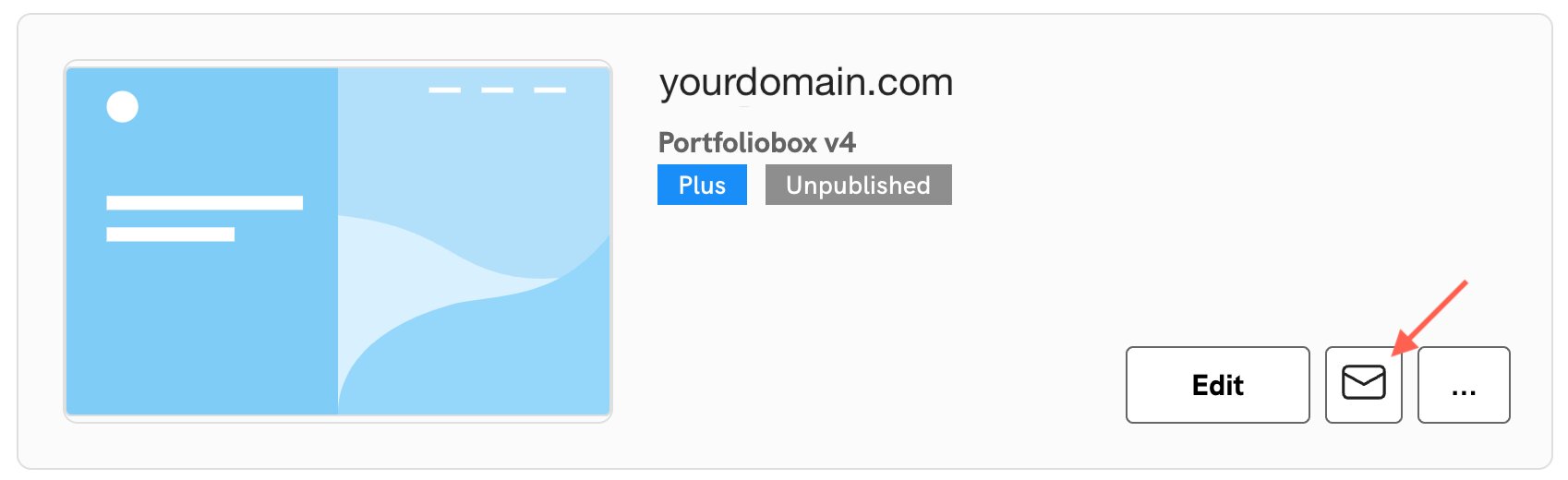
How can I access the email settings?
To access your email settings:
- Go to your Portfoliobox Dashboard.
- Click the Ellipsis Icon (three dots) icon associated with that website.
- Select Email Settings. Here, you can change your email address and display name, add or remove devices and aliases, set up forwarding addresses, and configure an autoresponder.
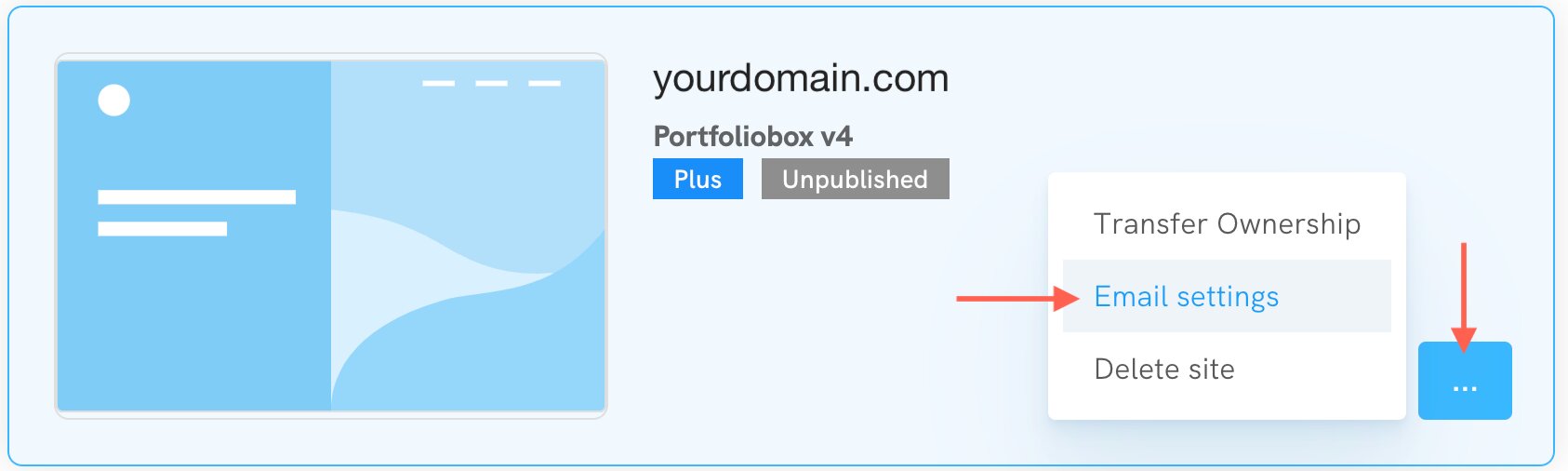
Is there a limit to how many emails I can send?
You can send up to 500 emails daily, with a lower limit on the first day that gradually increases over time.
Sending limits are in place to ensure the quality and reliability of the email service. These limits help prevent abuse and ensure all users have access to a high-quality email experience.
What is an alias?
Email aliases allow you to send and receive emails under different addresses while managing all correspondence through a single inbox. This feature is useful for organising emails or representing different roles or departments. You can add or remove aliases in the Email settings section.
How do I set up an alias?
To set up an alias, navigate to the Email Settings in your Portfoliobox Dashboard. Under Aliases, you can create up to 10 aliases for your email.
How many aliases can I create?
You can create up to 10 email aliases, which allows you to be flexible in sending and receiving emails.
How do I set up email forwarding?
To set up email forwarding, navigate to the Email settings in your Portfoliobox dashboard. Here, you can add forwarding email addresses. All incoming emails will be automatically forwarded, and no copy will be kept in your inbox.
How many forwarding email addresses can I set up?
You can set up a maximum of 10 forwarding email addresses.
Can I set up an auto-responder for my email?
Yes, you can set up an autoresponder from the Email settings. You'll need to specify the message and the End Date for the autoresponder. The autoresponder will send automatic replies until 23:59:59 of the selected end date.
I have an email with another provider; will my emails be transferred to the Portfoliobox email?
Your emails will not be automatically transferred to Portfoliobox. However, you can import them using files in MIME or Mbox format.

Can we connect to a third-party email client, like Apple Mail?
You can easily use your custom email address on external email clients.
- Log in to your Portfoliobox dashboard and go to Email Settings.
- Click on Add New Device.
- Follow the instructions to configure your email client with the provided IMAP/POP and SMTP settings.
What happens if I reach my inbox size limit?
You cannot receive new emails if you reach your inbox size limit of 5120 MB. To avoid this, we recommend regularly archiving or deleting emails you no longer need and monitoring your inbox capacity through the Portfoliobox dashboard.
How to change the email from info@ to name@?
Yes, you can change your custom email address from the Email settings in your Portfoliobox dashboard. Please note that changing your email address will affect how you send and receive emails, so inform your contacts accordingly.
- Go to your Email Settings.
- In the Email section, click on Change next to Email address.
- Enter a new email address.
What is the maximum size limit for the file attachment?
The file attachment size limit is set to 27 MB, which accommodates most typical email usage scenarios.
What happens if I decide to change domain name?
If you change domain name, your previous email will be deleted and stop working. You will be able to set up a new email connected to your new domain name.
What support is available if I encounter issues with my email?
Please use the contact page to contact our support team.















