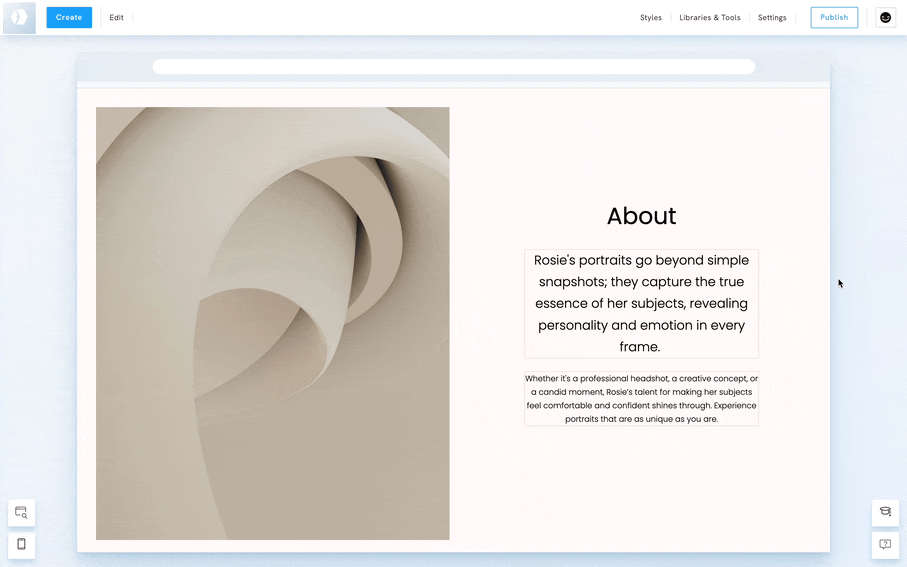Table of Contents
How it works
Text element
You can copy the style of a text element and paste it into another text element, even a different type of text element. For example, you can copy the style of a header and paste it into a text element.
Items element
Items elements are Gallery, Link, Services, Teams, Testimonials or Logos. You can only paste their styles into other items elements. For example, you can copy the style of a Gallery and paste it into a Team element.
Copy the style of an element
You first need to copy the style of an element.
- Right-click on the element whose style you want to copy
- Click on Styles
- Click on Settings
- Click on the Copy icon.
- A confirmation message will display, click on Ok
The style is now copied.
Paste the style into an element
Now that you need to paste it into another element.
- Right-click on the element for which you want to paste the style
- Click on Styles
- Click on Settings
- Click on Paste
- A confirmation message will display, click on Paste to confirm
Watch a video