Table of Contents
Changing your custom email address can be necessary for various reasons, from rebranding to refining your communication strategy. Portfoliobox simplifies this process for users with custom domains, allowing a seamless transition to a new email address that better suits your needs. Follow this guide to update your custom email address, such as changing info@example.com to contact@example.com.
Steps to change your email address
- Log into your Portfoliobox dashboard.
- Click the Ellipsis Icon (three dots) icon associated with that website.
- Select Email Settings.
- Click Change next to your email address in the Email section.
- Enter a new address.
- Click Change email address to confirm.
- Don’t forget to inform your contacts about your new email address to ensure uninterrupted communication.
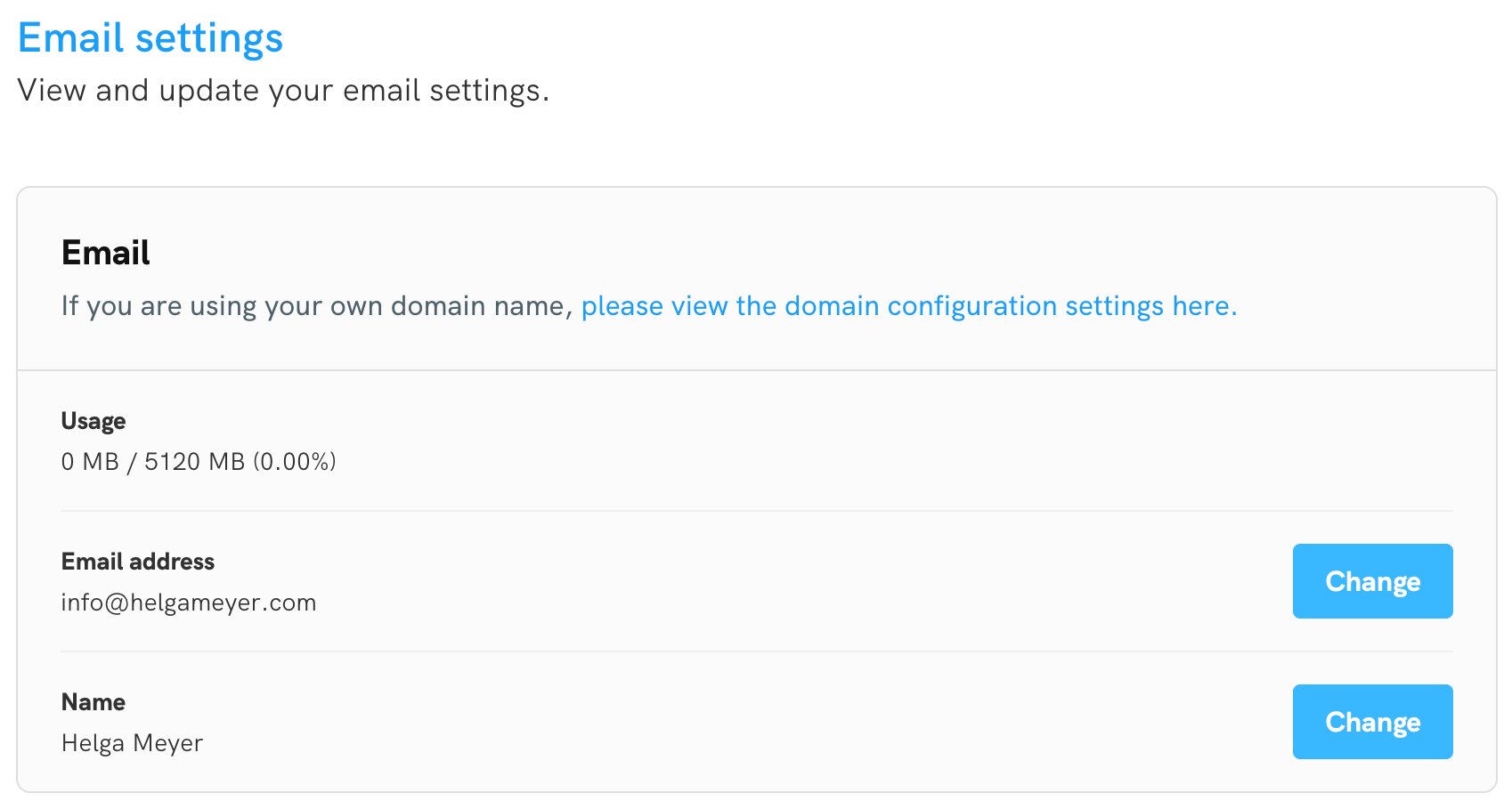
Considerations when changing your email address
- Notification of change: Update business cards, websites, or social media profiles listing your old email address.
- Check for integration needs: Ensure that any third-party services linked to your old email address are updated to the new one.















