Table of Contents
Open the product settings
To add variants to a product, you first need to open the product settings:
- Open your product.
- Click Edit Product.
- Click on Change Content.
- The product dialogue is now open, and you can see the product details (Title, Description, Price, etc.)
- Click Product Settings at the top right corner of the dialogue window and choose Variants.
Add variants
Now that you have reached the variant editor, you can create your variants:
- Click on Add New Variant.
- Fill in the variant details: Image, Title, Price and Weight for shipping.
- Click on Save New Variant.
- Use the up and down arrow to sort the variants.
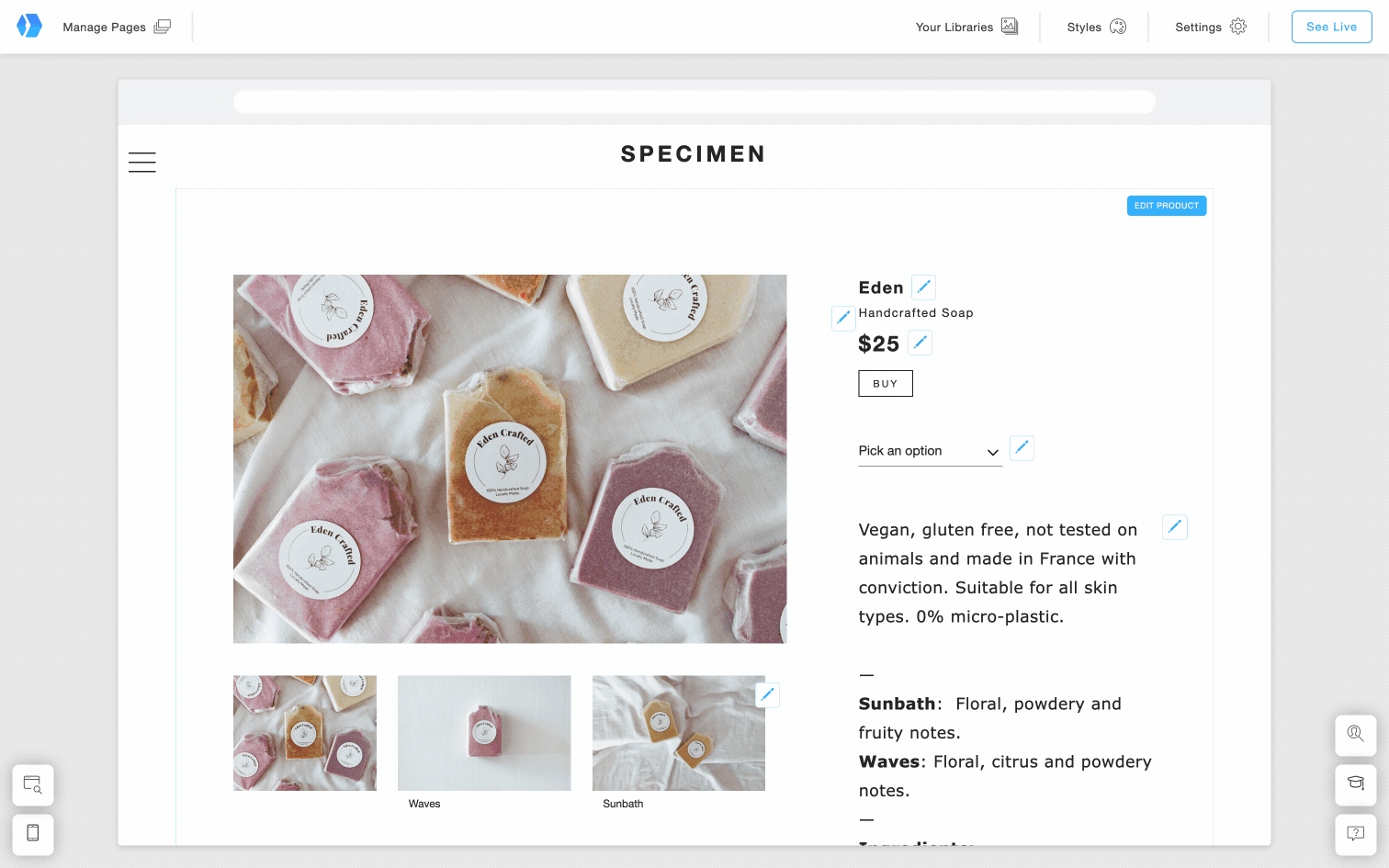
Style the variants
The shop settings include an option to choose how variants will display on your products: Dropdown or Aligned
- Click Store settings
- Choose General settings
- Under "Display variants in one line", choose the position.















