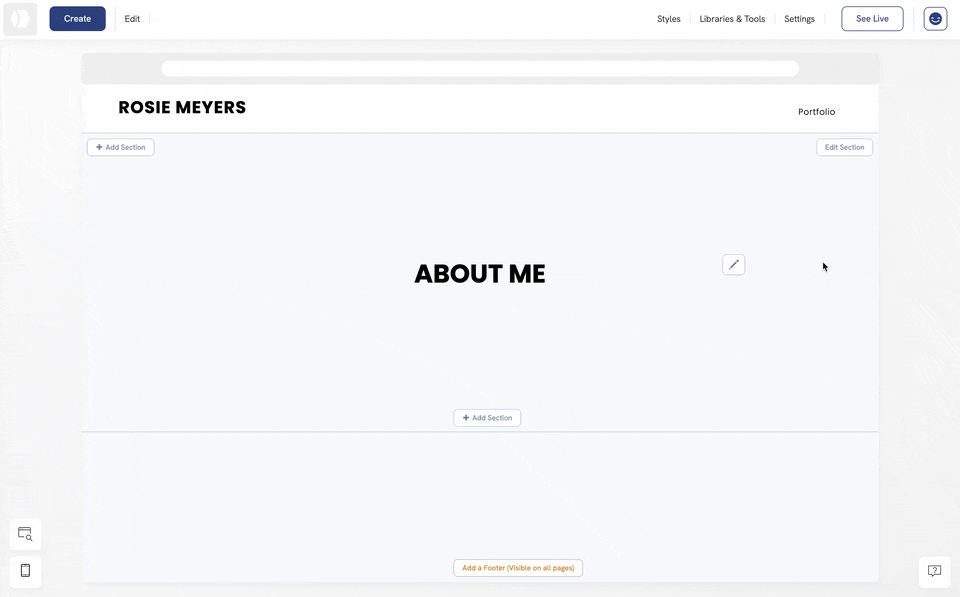Adding a link to an image allows you to direct visitors to another location, either within your portfolio or externally. By using the Add Element Below option, you can upload an image and make it function as a clickable link by selecting Image Link under the Links category.
Steps to add a link to an image
- Right-click on an element
- Click Add Element Below
- Select Image Link under the Links section
- Double-click on the image element to edit it
- Click on the Link to option
- Select the Link Type: One of Your Pages, External Link, Email Address, etc.
- Configure the link by filling in the required details, depending on the link type you chose.
- Click Done to confirm and save your changes.
By following these steps, you can turn any image into a clickable link, enhancing navigation and user experience on your Portfoliobox portfolio.