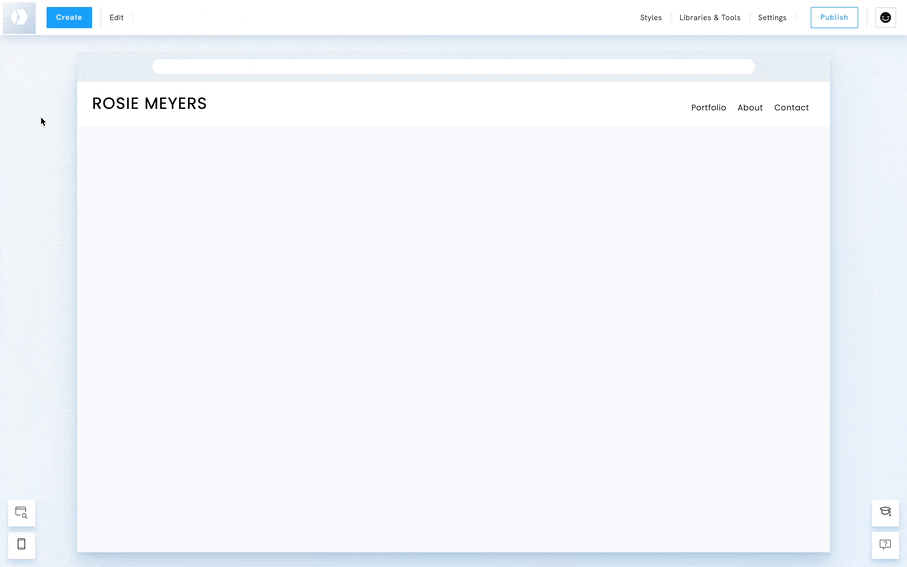Table of Contents
The logo is part of your menu, and its position depends on your menu template. You can choose to upload an image to replace the text logo. By default, clicking your logo always leads to your start page.
Editing a text logo
By default, your logo is the title you chose for your portfolio upon sign-up.
- Double-click on the logo to bring up the editing panel.
- Edit the field Text.
- You can also redirect your logo to another page than your start page. It can be another page on your portfolio, your blog, your store, an email address, an external link or another section on the same page.

Editing the style of the logo
You can edit the style of your logo (colours, font, size, etc.).
- Cmd+click on your logo to open the Style Editor
- Edit the text font, size, colours, alignment, weight, style, decoration, ligne & letter spacing, hover effect, etc.
- Edit the Mobile styles by clicking the Mobile Icon.

Adding an image logo
To switch to an image logo:
- Double-click on the logo to open its editing panel.
- Click on Change to Image Logo.
- Click on Add Image or Video.
- Choose a video in your Image Library or upload a new one.
- Edit its size with the Image Height cursor.
- Upload a specific image for mobile devices if needed.