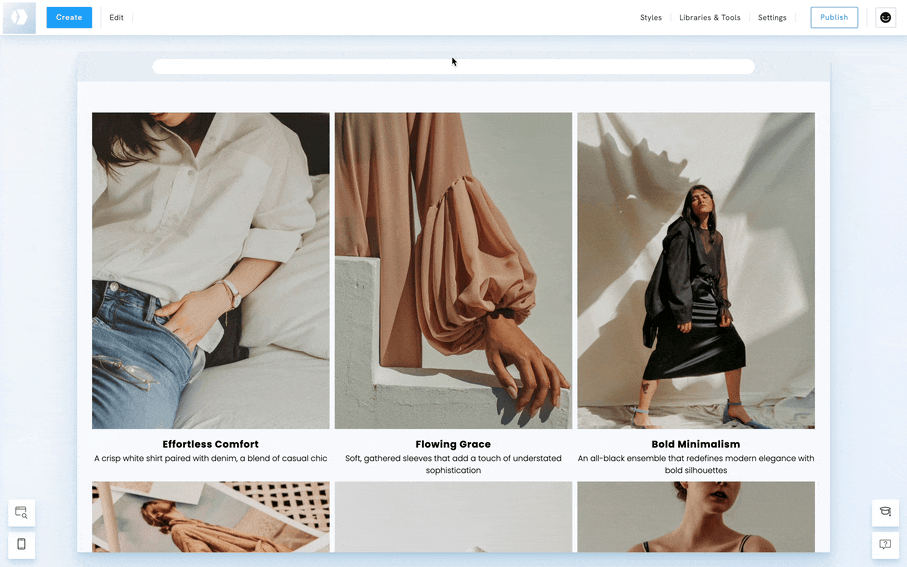Table of Contents
The image title serves the same purpose as a name for your image and is used to identify the image. It will be the first information that your visitors will check after seeing your image thumbnail.
Add a title to images
- Go to the gallery page or section where the image is added.
- Hover over the section and click on Edit Image.
- Click on Change Content.
- In the new window, click on the image you wish to edit. A set of options will appear on the right side of the window.
- Enter a title in the Title field.
- Click on Done to confirm.

Change the position of the title
- Go to the page or section where the gallery is.
- Hover over the section and click on Edit Image. The button's name may vary depending on the type of page or section where the image is added. Ex: Edit Testimonials, Edit Services, Edit Links, etc.
- Click on Styles.
- Select Titles.
- Under Titles Placement, select the position of your subtitle
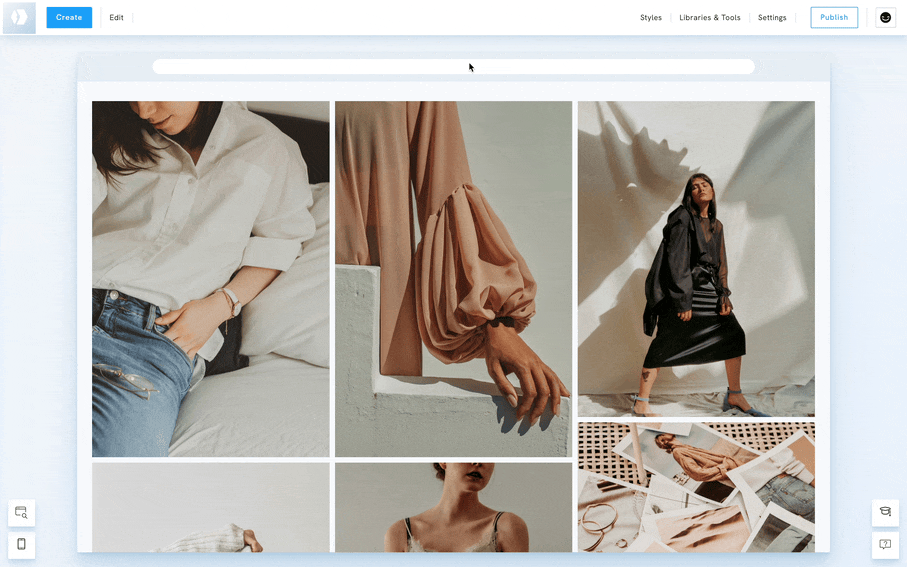
Style the title
- Go to the gallery page or section where the image is added.
- Hover over the section and click on Edit Image.
- Click on Styles.
- Select Titles.
- Click on Title Styles.
-
On the new window, you will see various options to style your image title.