Table of Contents
As a Portfoliobox subscriber to the Personal or Profesional plan, you can set up a custom email address and manage it through your dashboard. Here's how to access your webmail and adjust your email settings without leaving the Portfoliobox environment.
Access your webmail
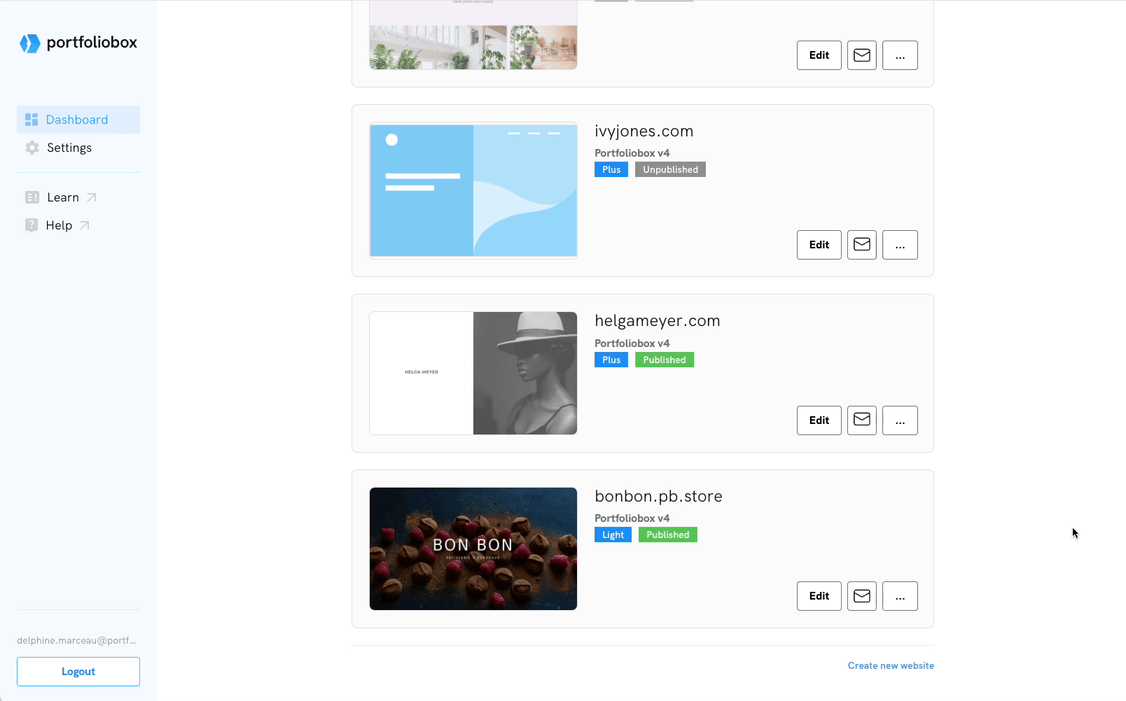
- Go to your Portfoliobox dashboard
- Click the envelope icon.
- You will be redirected to your webmail inbox in a new tab.
It's designed for convenience, allowing you to check, send, and organise your emails effortlessly within the Portfoliobox framework.
Using the webmail interface, you can send emails, manage your inbox, edit your display name (name displayed to your recipients when sending emails), and customize your spam filters and settings.
Manage your email settings
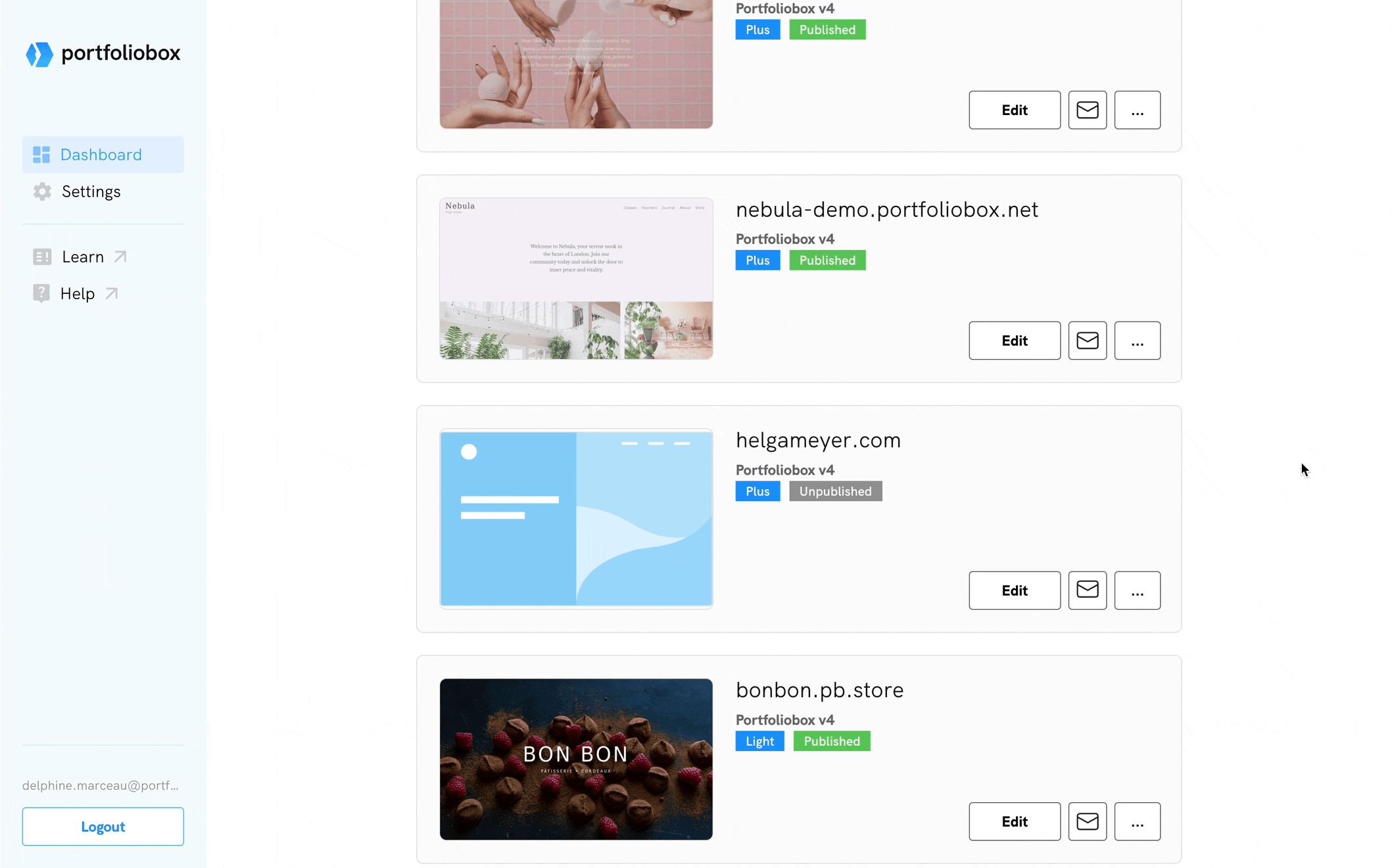
- Click on the ellipsis (three dots) icon next to your portfolio’s name on the dashboard.
- Then, select Email Settings.
- Customize your email preferences:
-
- View the domain configuration settings.
- Change your email address
- Change your name. This name displays for your recipients when the autoresponder is enabled.
- Add or remove devices, ensuring you can access your emails where and when needed.
- Manage email aliases, allowing you to send and receive emails under different addresses.
- Set up forwarding addresses, directing incoming emails to other accounts as needed.
- Configure an autoresponder, perfect for when you're out of the office or unavailable.















