Table of Contents
Unpublishing a page allows you to work on it as a draft before publishing it. This means that the page exists but is not visible or accessible to your visitors. You can always view and edit your unpublished pages when logged in as Admin. Make sure that you do not unpublish a start page; otherwise, visitors will not be able to see your site. If the page you wish to unpublish is a start page, choose a new start page first.
Unpublish a page
- Click on Edit in the top-left corner
- Select the option Your Pages, under Edit Pages
- Hover over your page and click Settings
- Scroll down and click Un-publish the Page
- Confirm
The button will be replaced with a Publish button, which can be used to publish the page.
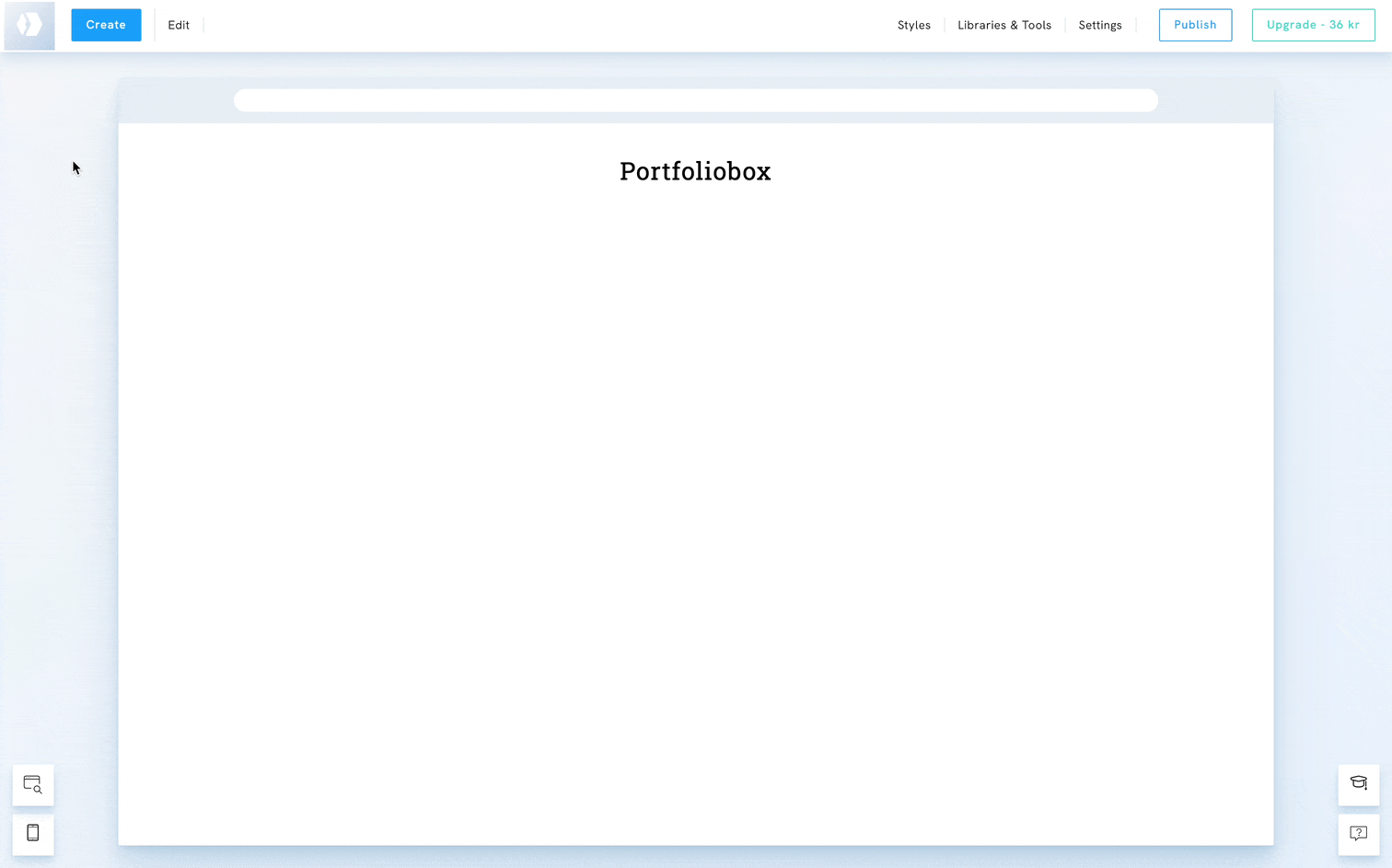
Publish a page that was previously unpublished
- Click on Edit in the top-left corner
- Select the option Your Pages, under Edit Pages
- Hover over your page and click Settings
- Scroll down and click Publish
- Confirm
The button will be replaced with an Un-publish the page button.















