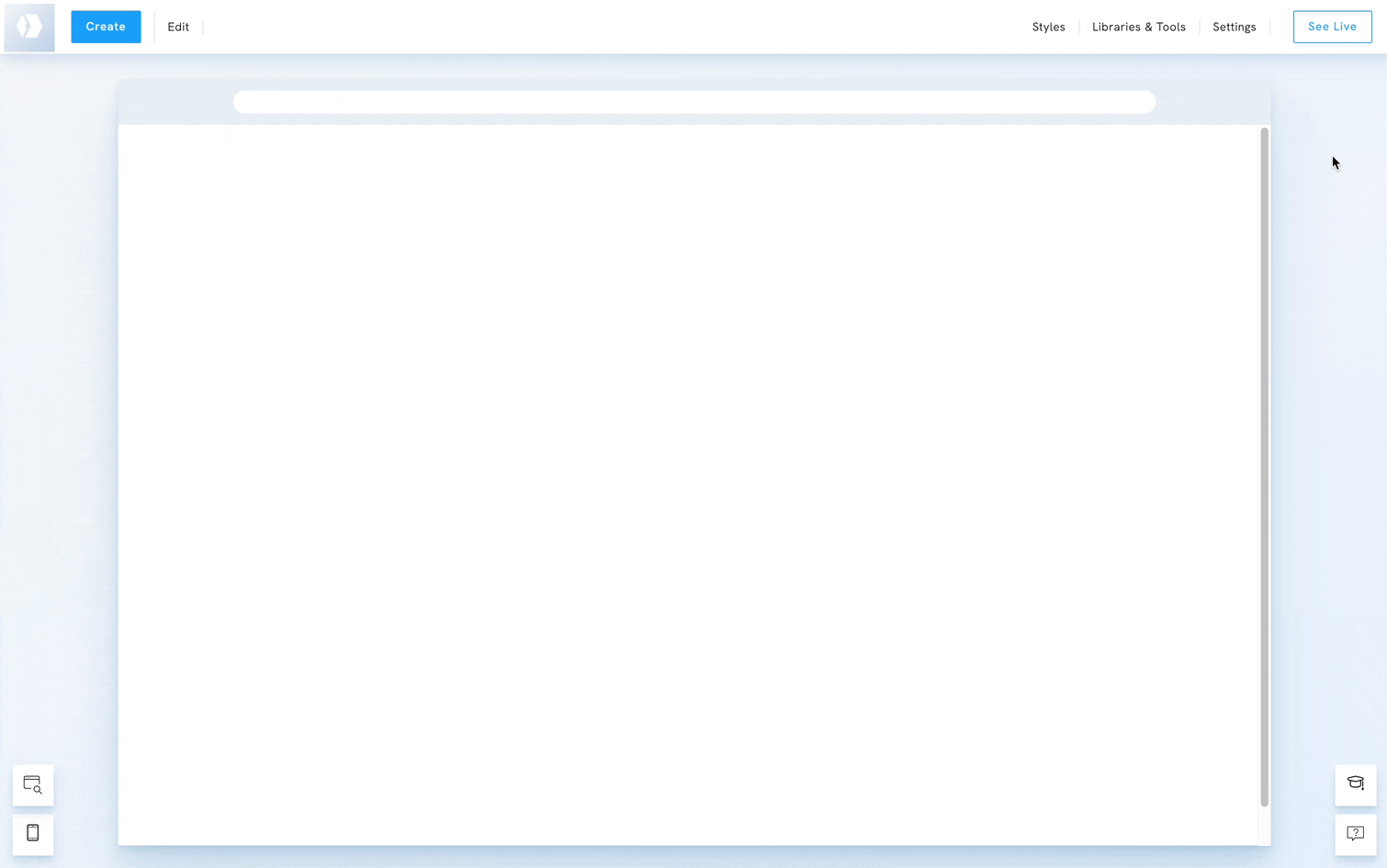Table of Contents
Refund an order
The payment platform you choose handles payments and refunds: Stripe or PayPal. To refund an order, log into your Stripe or PayPal admin panel.
- Read more on Stripe's site: Stripe - Refunding and cancelling payments.
- Read more on PayPal's site: Paypal - Issue a refund.
- For Invoice payments, you must contact the customer and provide them with your refund instructions. This process will be handled outside of your Portfoliobox.
Change the payment status of the order
Once a customer's order is refunded, you must go to Libraries & Tools and choose All Orders under E-Commerce Archives. The order list will then be displayed in a window where you can search for orders using the customer names or IDs or filter them using drop-down menus. Next, you must set the status of an order to Refunded.
To change the payment status of an order to Refunded:
- Hover over the order, then click the View button.
- Go to the Change Status and click the dropdown box below it.
- Select the order's payment status to Refunded.
- After selecting a status, a confirmation window will appear; click Confirm to apply the change.
- Scroll down and click the Done button at the bottom of the order view.