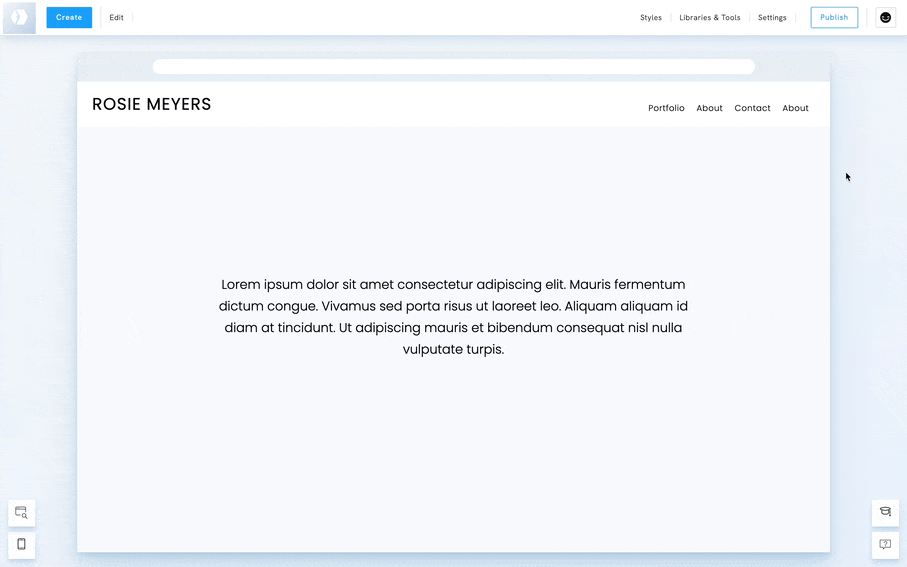Table of Contents
Add a background image on a page that includes a background image
Add the image
If you choose a template that includes a background image, like a cover page or certain text pages, you can upload the background image by clicking Edit Image at the top of the Cover section.
- Click on Edit Image at the top of the Cover section.
- Click on Change Content.
- Click on Add Image or Video (or on Change if an image already exist).
- Select an image from your Library or upload a new one.
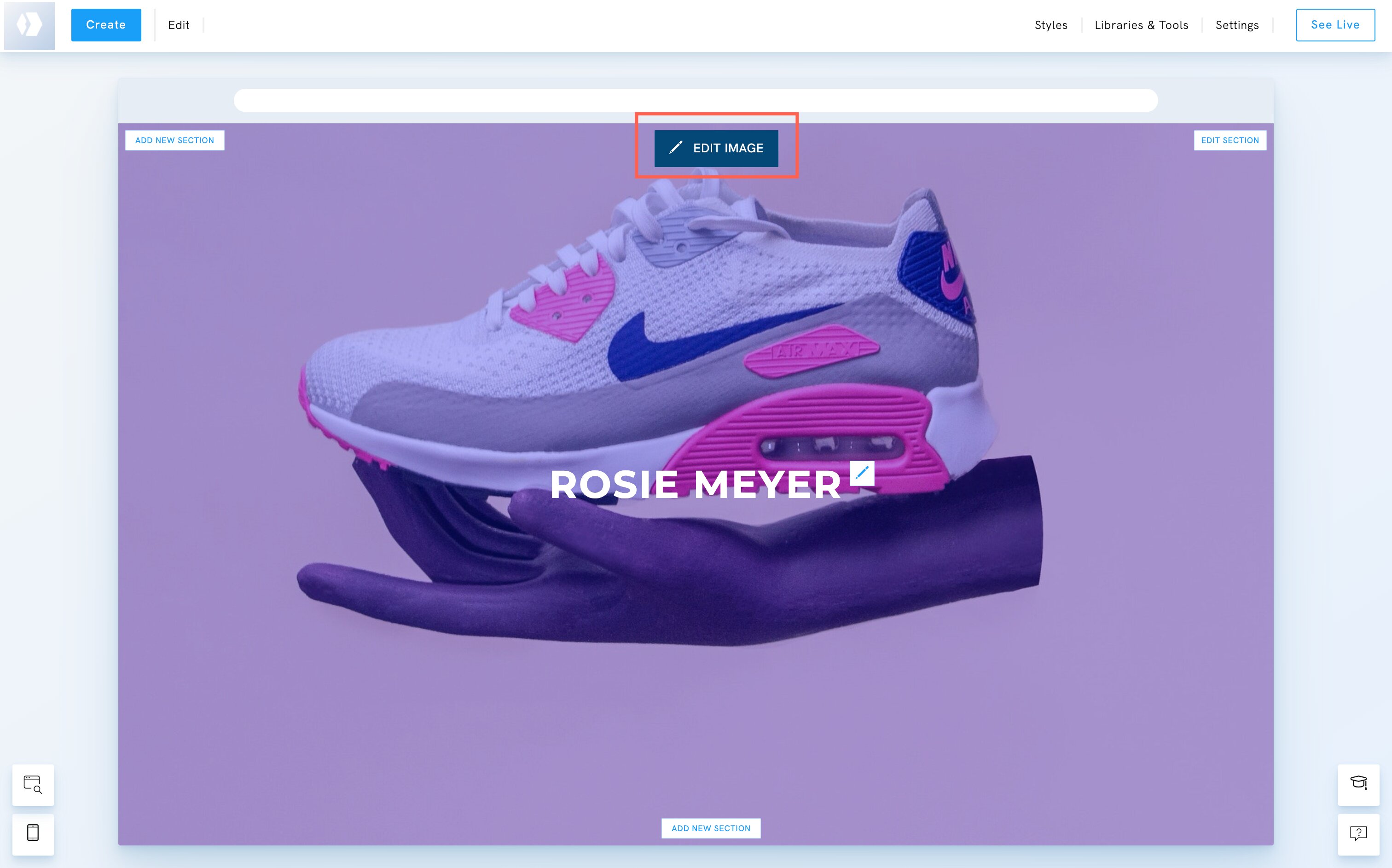
Style the image
Once the image is uploaded, you can style and edit its settings. For example, change its height, position, scrolling setting, or add an overlay colour.
- Click on Edit Image at the top of the Cover section.
- Click on Styles.

Add a background image on a regular page
You can add a background image on a regular page, i.e. a template that doesn't include a background image.
- Click on Edit section.
- Click on Styles.
- Click on Background image.
- Choose a background image and edit its styles.