Your contact form is an essential tool for communicating with visitors to your Portfoliobox website. Every time a visitor submits a message through your contact form, you'll receive an email notification at the email address set under your Account Settings. This allows you to stay on top of communications from potential clients or collaborators.
In addition to receiving emails, you can also manage and view these messages directly within your Portfoliobox admin panel. Below, we’ll guide you through how to view, delete, and export messages from your contact form.
View Contact Form Messages
To view messages received from your Portfoliobox contact form:
- Navigate to Libraries and Tools in your Portfoliobox admin panel.
- Under the Archives category, click on Messages.
- In the list of received messages, click View next to the message you want to read.
This will allow you to see the full message and details sent by the visitor.
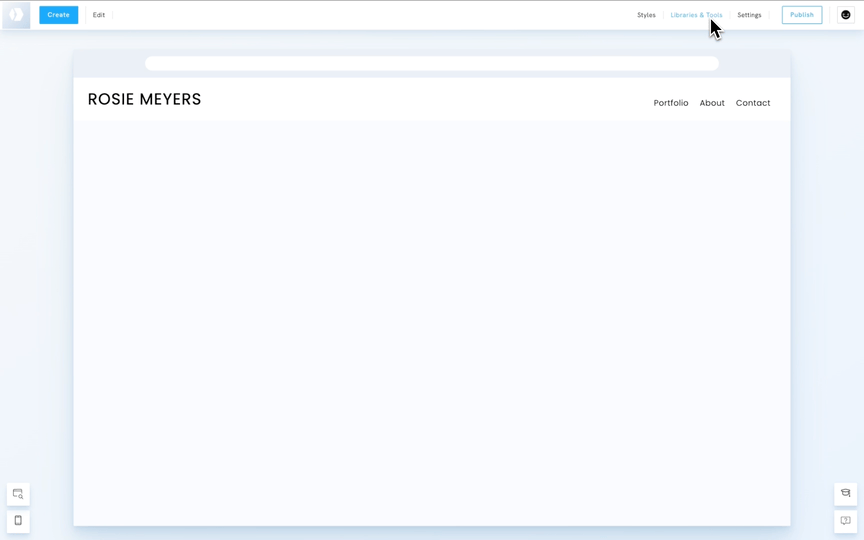
Delete Contact Form Messages
If you need to delete a message:
- Go to Libraries and Tools.
- Under Archives, click on Messages.
- Find the message you wish to delete and click Delete next to it.
- A confirmation prompt will appear—click Confirm to delete the message permanently.
Once deleted, the message cannot be recovered, so make sure you no longer need the information before proceeding.
Export Contact Form Messages
To export your messages for external storage or record-keeping:
- Head to Libraries and Tools.
- Under Archives, select Messages.
- Click the button labeled Export Messages to CSV.
- You will be prompted to save the file—click Save to download your messages in a CSV format.
The CSV file can be opened with spreadsheet applications like Excel or Google Sheets, making it easy to organise and archive your messages externally.
By following these simple steps, you can easily manage the contact form messages from your Portfoliobox site, whether you want to view, delete, or export them. This allows you to stay organized and keep track of your communications in a way that suits your workflow.















