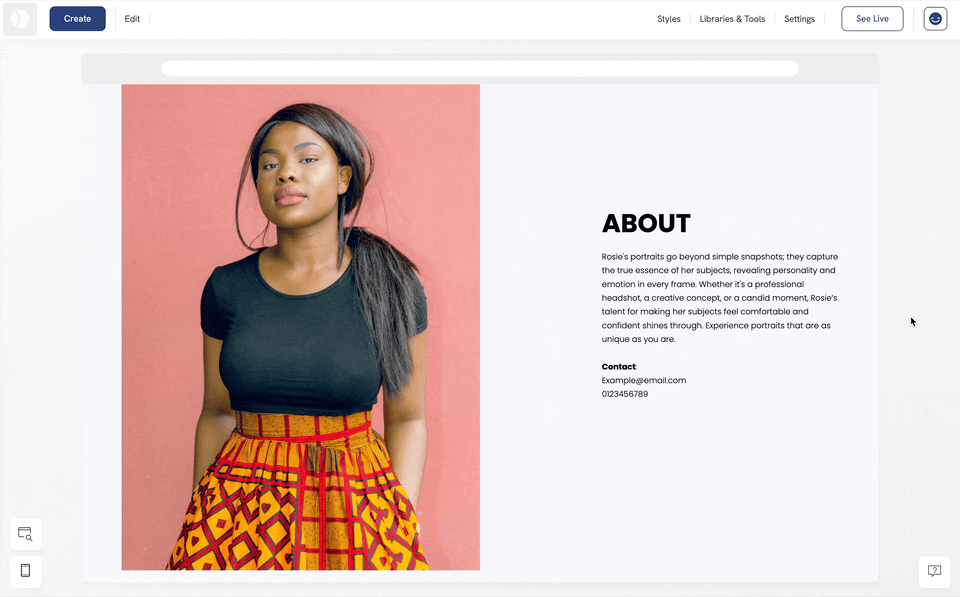Table of Contents
Adding links to your text content allows visitors to quickly navigate to different locations, both within your website and externally. Here’s a step-by-step guide on inserting a link into your text using the Portfoliobox text editor.
Steps to add a link to a text block
- Right-click on the text element you want to edit.
- Click on Change Content to open the text editor.
- Highlight the text you want to link.
- Click on the link icon in the editor toolbar.
- Select the Link Type: One of Your Pages, External Link, Email Address, etc.
- Configure the link by filling in the required details, depending on the link type you choose.
- Click Done to confirm and save your changes.
Adding links to your text blocks allows for better user engagement and easy navigation throughout your website or to external resources.
Watch a video